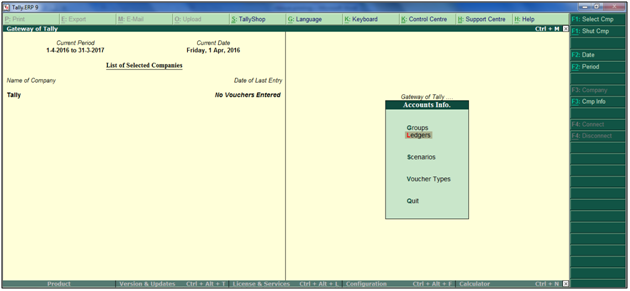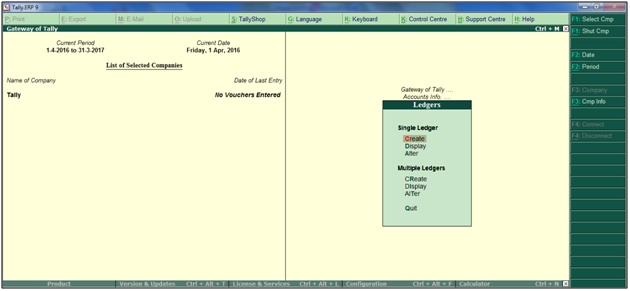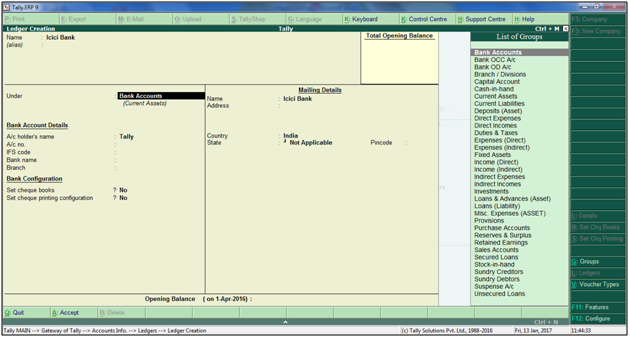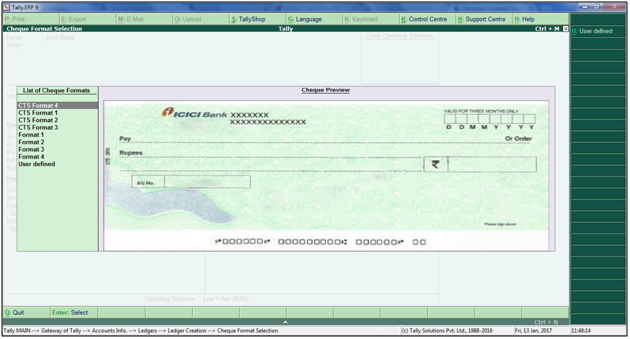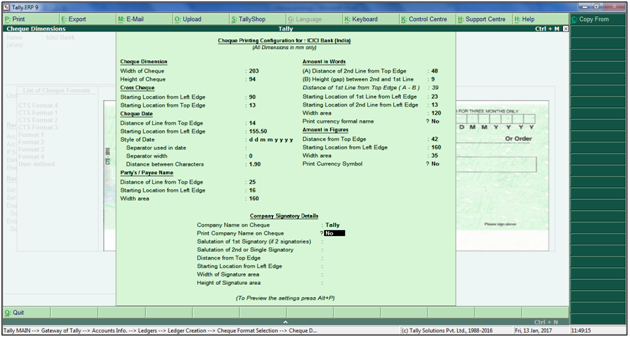Cheque Printing in Tally ERP 9
Print
Modified on: Wed, 26 Apr, 2017 at 11:03 AM
- Click on select the company


- Click on F11
- Go to Banking Features > Enable Cheque Printing


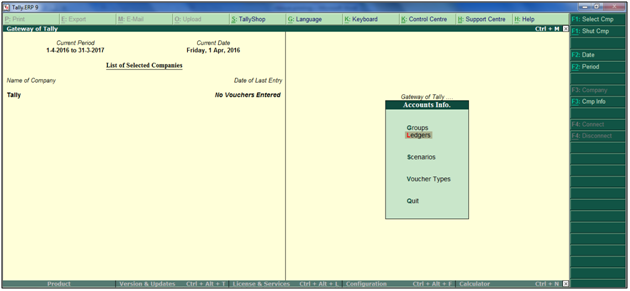
- Go to single ledger
- Create
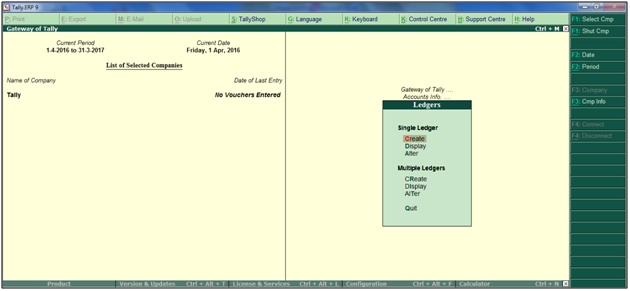
- Create the ledger of any bank
- Under bank accounts
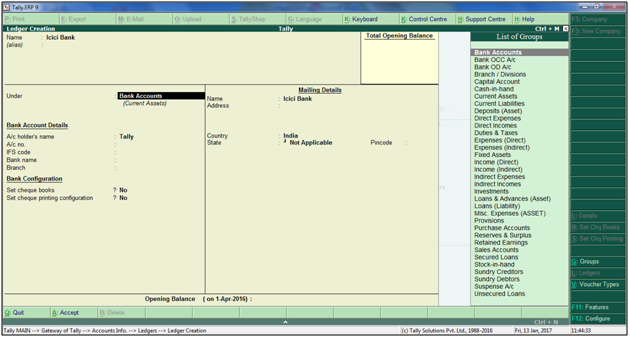
- Enter the Account No and IFSC code and select the Bank name

- Set Cheque printing configurations YES

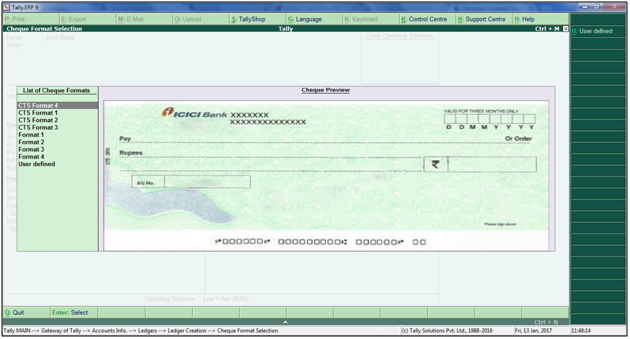
- Once its selected tis screen will pop up ( Dimension are the default if any changes required then it can be changed click on alt+U )
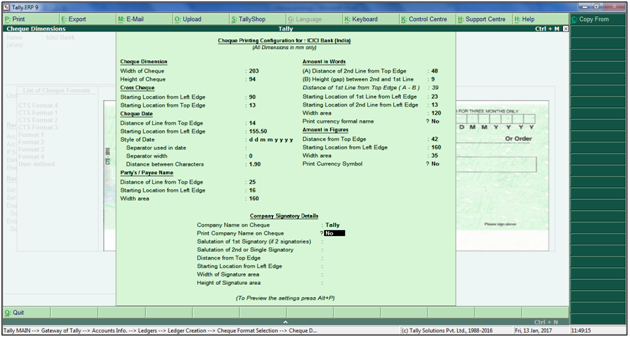
- If company name has to printed on the Cheque set the print company name as YES

- Select Accept or Ctrl +A
- Click on Alt+P for print preview

- Print preview screen will appear

- Click on Alt + P for printing of the cheque
Did you find it helpful?
Yes
No
Send feedback Sorry we couldn't be helpful. Help us improve this article with your feedback.